Comment On A Post
Add a comment to a LinkedIn post as either an individual user or on behalf of a company. Use this action to engage with content, build visibility, and foster relationships directly within your workflows.
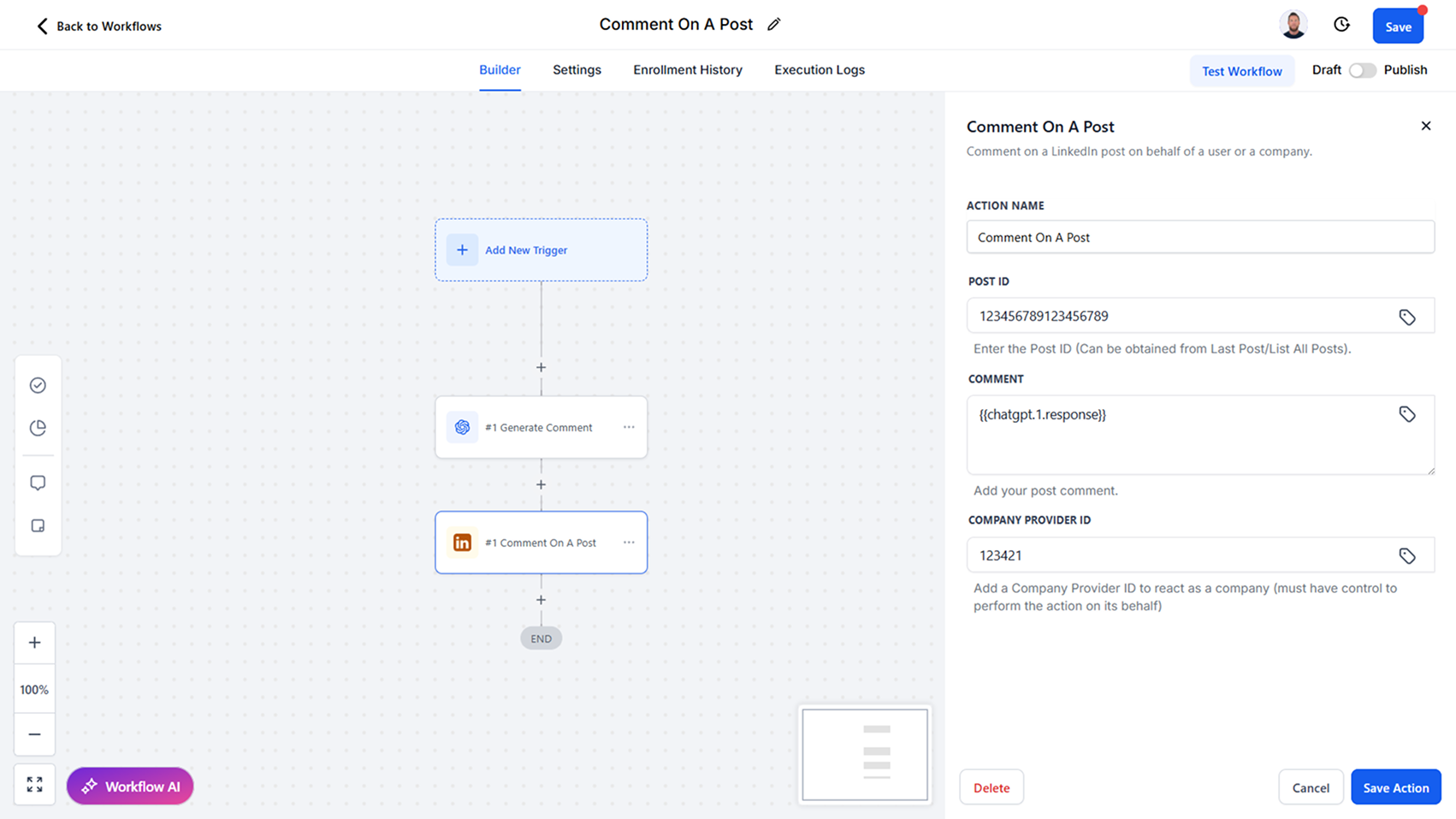
Action Overview
The Comment On A Post action allows you to leave a comment on a specific LinkedIn post using its Post ID. Comments can be posted either from your personal LinkedIn account or, if authorized, on behalf of a company profile by supplying the company’s Provider ID. This action is often paired with Retrieve Last Post or List All Posts to automate timely engagement with prospects, clients, or companies of interest.
Use Cases
- Sales Engagement – Comment on a prospect’s recent post to increase visibility and start conversations
- Recruitment Marketing – Engage with candidate content to build rapport
- Brand Building – Post comments on industry-relevant updates as a company to grow visibility
- Relationship Nurturing – Show genuine interest by responding to client or partner updates
Inputs and Required Data
Post ID (required) – The identifier of the LinkedIn post you want to comment on
Example: 787654567896
Comment (required) – The text of your comment
Example: Congratulations on your achievement! Excited to see what’s next.
Company Provider ID (optional) – Add this to comment as a company (must have permissions to act on the company’s behalf)
Example: 456456
Response
The Comment On A Post action returns:
- Response – Confirmation of whether the comment was successfully added
Example Response (plain text)
Response: Comment Added Successfully
Post ID: urn:li:share:123456789
Obtaining Inputs
- Use Retrieve Last Post or List All Posts to obtain the Post ID
- Provide your comment text directly or map it dynamically from CRM fields
- If acting as a company, include the Company Provider ID associated with the company profile
Workflow Integration
- Trigger the Action – Add Comment On A Post after retrieving a post with Retrieve Last Post or List All Posts
- Map Input Fields – Pass the Post ID, comment text, and optionally a Company Provider ID
- Process Results – Store confirmation of the comment action in CRM activity logs
Related Actions
- Retrieve Last Post – Get the latest post from a user or company to target for comments
- List All Posts – Retrieve multiple posts and choose which to engage with
- React To A Post – Add a reaction (like, celebrate, etc.) instead of a comment
Common Errors and Troubleshooting
Invalid Post ID
- Cause: The provided Post ID does not match an existing post
- Solution: Ensure the ID is retrieved from Retrieve Last Post or List All Posts
Permission Error (Company Comment)
- Cause: The user does not have permission to act on behalf of the company
- Solution: Confirm proper access to the company’s LinkedIn profile
Comment Too Long
- Cause: Exceeds LinkedIn’s character limits
- Solution: Shorten the comment text before sending
Best Practices
- Personalize comments to make engagement more authentic and valuable
- Use comments to start conversations, not just as acknowledgments
- If acting as a company, maintain professional and brand-consistent tone
Advanced Tips
- Sequenced Engagement – Combine with React To A Post for layered engagement strategies
- Automation Logic – Use conditional workflows to comment only on posts meeting specific criteria (e.g., high engagement posts)
- AI Assistance – Feed retrieved post content into AI to draft thoughtful, context-specific comments