Messaging
Enable full two-way messaging between your CRM and the LinkedIn inbox. This feature makes it possible to send and receive LinkedIn messages directly in your CRM’s Conversations tab, with full support for attachments and workflow integration.
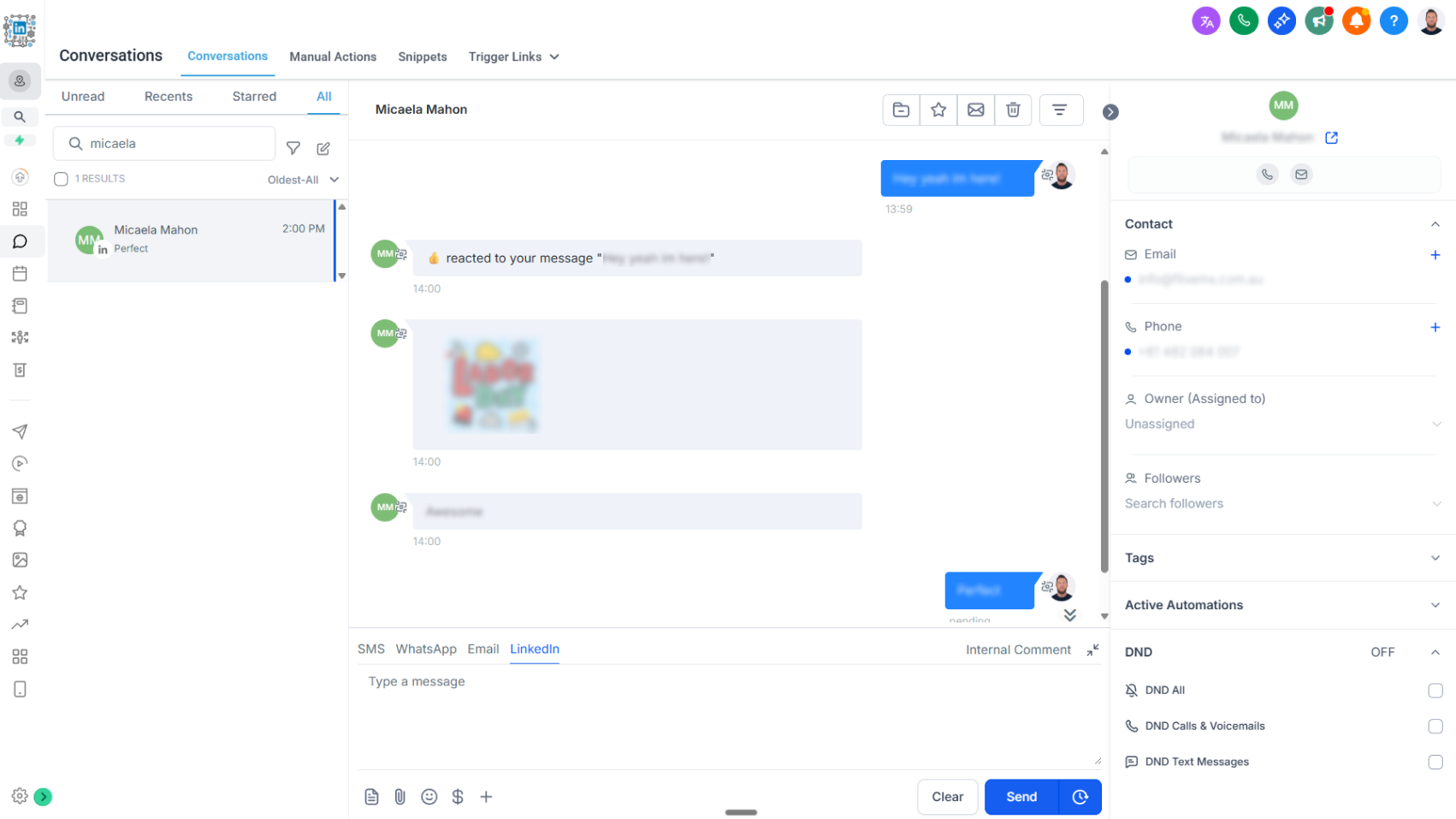
⚠️ Important Setup Requirement
To enable two-way LinkedIn messaging, users must complete authentication by:
1. Providing their Provider ID key field
2. Providing their Chat ID key field
3. Submitting both so they can be stored on our system
Without completing this step, inbound and outbound messages will not sync properly.
See Installation and Authentication Guide →
To enable two-way LinkedIn messaging, users must complete authentication by:
1. Providing their Provider ID key field
2. Providing their Chat ID key field
3. Submitting both so they can be stored on our system
Without completing this step, inbound and outbound messages will not sync properly.
See Installation and Authentication Guide →
Feature Overview
LinkedIn Messaging provides bi-directional communication with your LinkedIn connections:
- Inbound Messages – When a user sends you a message on LinkedIn, a new contact will automatically be created in your CRM if one doesn’t already exist. The message is captured, and a Chat ID and Provider ID are generated.
- Outbound Messages – You can send LinkedIn messages directly from the CRM. If a Chat ID does not yet exist, the system automatically creates one for you.
- Attachments – Messages can include or receive attachments such as PDFs, text files, CSVs, images, MP3 audio, and MP4 video.
- Retention – Messages are stored on the server for 90 days. Important conversations should be exported or downloaded for long-term storage.
- Workflow Integration – Any messages sent via workflow actions (e.g., Start A Chat or Send A Message To A Chat) will also appear in the Conversations page, providing a unified view of activity.
Use Cases
- Sales & Outreach – Manage LinkedIn conversations directly in the CRM while maintaining full context.
- Recruiting – Centralize candidate communications, including CVs or attachments sent over LinkedIn.
- Support & Follow-Up – Use workflows to trigger automated responses while reviewing conversations in one place.
- AI-Assisted Messaging – Combine with the List All Messages action to give AI full conversation context before generating a reply.
Key Capabilities
- Seamless two-way sync between LinkedIn inbox and CRM conversations
- Automatic creation of new contacts from inbound LinkedIn messages
- Message and attachment support (PDF, image, video, audio, text, CSV)
- Workflow messages appear in the same thread as user-driven messages
- Chat IDs are automatically generated when missing
- 90-day server-side retention for LinkedIn messages
Best Practices
- Complete Authentication First – Ensure your Provider ID and Chat ID fields are set up and submitted before enabling LinkedIn Messaging.
- Download Important Conversations – Since messages are retained for 90 days, archive anything that needs long-term storage.
- Keep Conversations Unified – Use Chat ID consistently to maintain threads between manual and workflow-driven messages.
- Monitor Attachments – Confirm that attachments sent or received are supported formats (PDF, JPG, PNG, CSV, MP3, MP4).
- Leverage Workflows – Automate LinkedIn responses but maintain context by checking conversation history before triggering AI or follow-ups.