Retrieve A Chat ID
Look up the conversation identifier (Chat ID) for a LinkedIn connection. Use this action to enable follow-up messaging in existing chat threads.
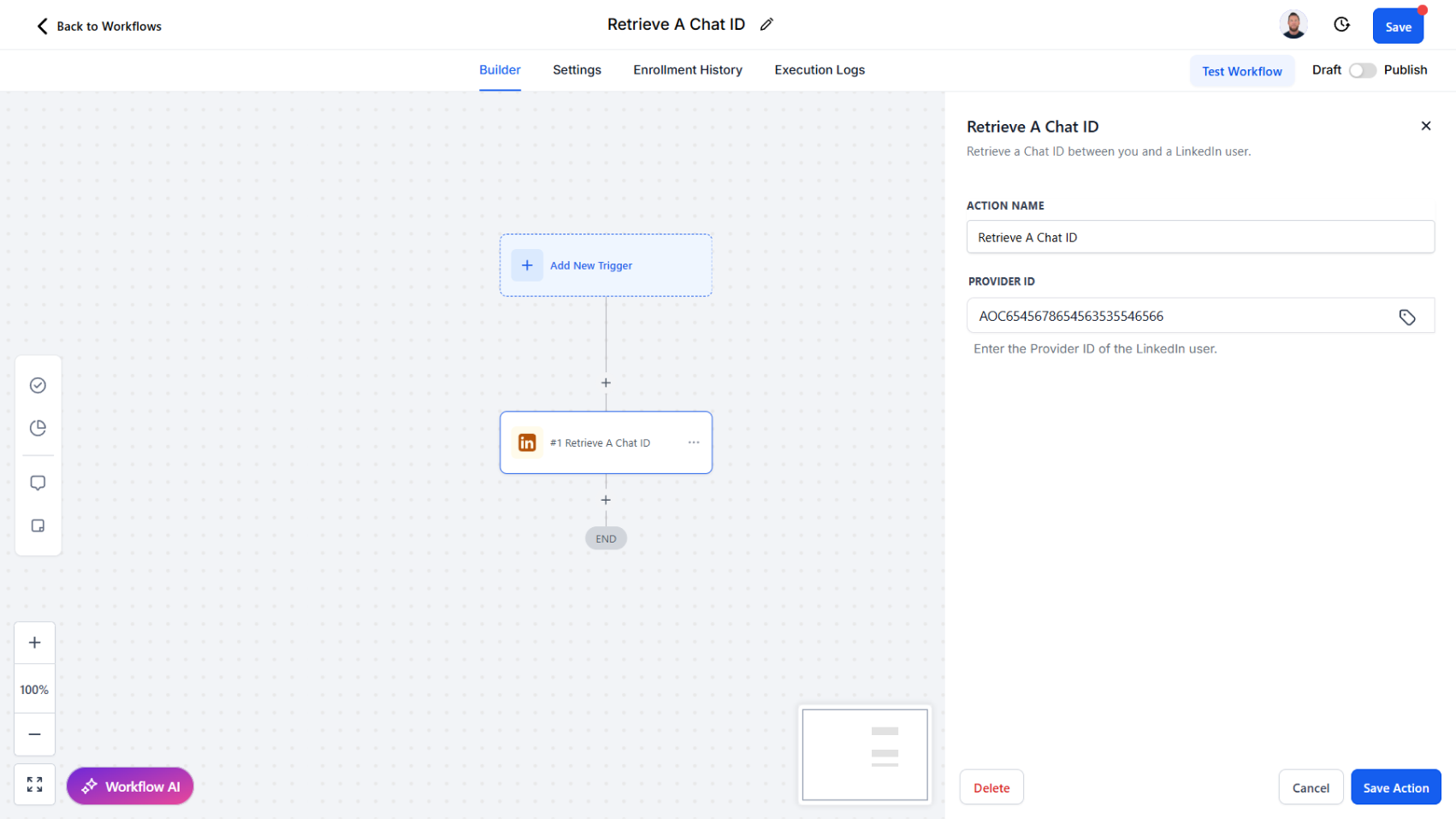
Action Overview
The Retrieve A Chat ID action allows you to obtain the Chat ID for an active conversation with a LinkedIn user by providing their Provider ID. Once retrieved, the Chat ID can be used with actions like Send A Message To A Chat or List All Messages to continue or analyze the conversation.
Use Cases
- Follow-Up Messaging – Retrieve the Chat ID before sending a new message to a connection
- Conversation Context – Obtain the Chat ID to fetch message history with List All Messages
- Workflow Linking – Store Chat IDs in CRM records for seamless ongoing communication
Inputs and Required Data
Provider ID (required) – The LinkedIn identifier of the user whose chat ID you want to retrieve
Example: ACoAAA12dsdafSDGFHSGJJSG345XSAFDAFDGADAS
Response
The Retrieve A Chat ID action returns:
- Chat ID – The identifier of the chat thread with the specified user
Example Response
Chat ID: 798654433566
Obtaining Inputs
- Use Search User, Search People, or Retrieve User Profile to obtain the Provider ID.
- The Provider ID is then passed into this action to look up the corresponding Chat ID.
Workflow Integration
- Trigger the Action – Run this action when preparing to send a new message to a connection
- Map Input Fields – Pass the Provider ID of the recipient
- Process Results – Store the returned Chat ID for use in Send A Message To A Chat or List All Messages
Related Actions
- Start A Chat – Begin a new conversation thread with a user
- Send A Message To A Chat – Continue an existing conversation using the Chat ID
- List All Messages – Retrieve past messages from a chat for context
Common Errors and Troubleshooting
Invalid Provider ID
- Cause: The given Provider ID does not match a valid LinkedIn profile
- Solution: Ensure the Provider ID is retrieved from a valid preceding action
No Active Chat Found
- Cause: There is no existing conversation thread with the specified user
- Solution: Use Start A Chat to initiate a conversation before attempting retrieval
Best Practices
- Always store retrieved Chat IDs in your CRM for reuse in future workflows
- If no chat exists, configure a workflow fallback to Start A Chat
- Use this action before sending automated messages to avoid creating duplicate threads
Advanced Tips
- Fallback Logic – Chain this action with Start A Chat if no chat exists, ensuring continuous communication
- CRM Mapping – Store Chat IDs directly in contact records for streamlined future messaging
- AI Assistance – Retrieve Chat ID, then use List All Messages to provide context for AI-driven responses