Retrieve Last Post
Fetch the most recent LinkedIn post from a user or company profile. Use this action to analyze engagement, track activity, and identify opportunities to interact.
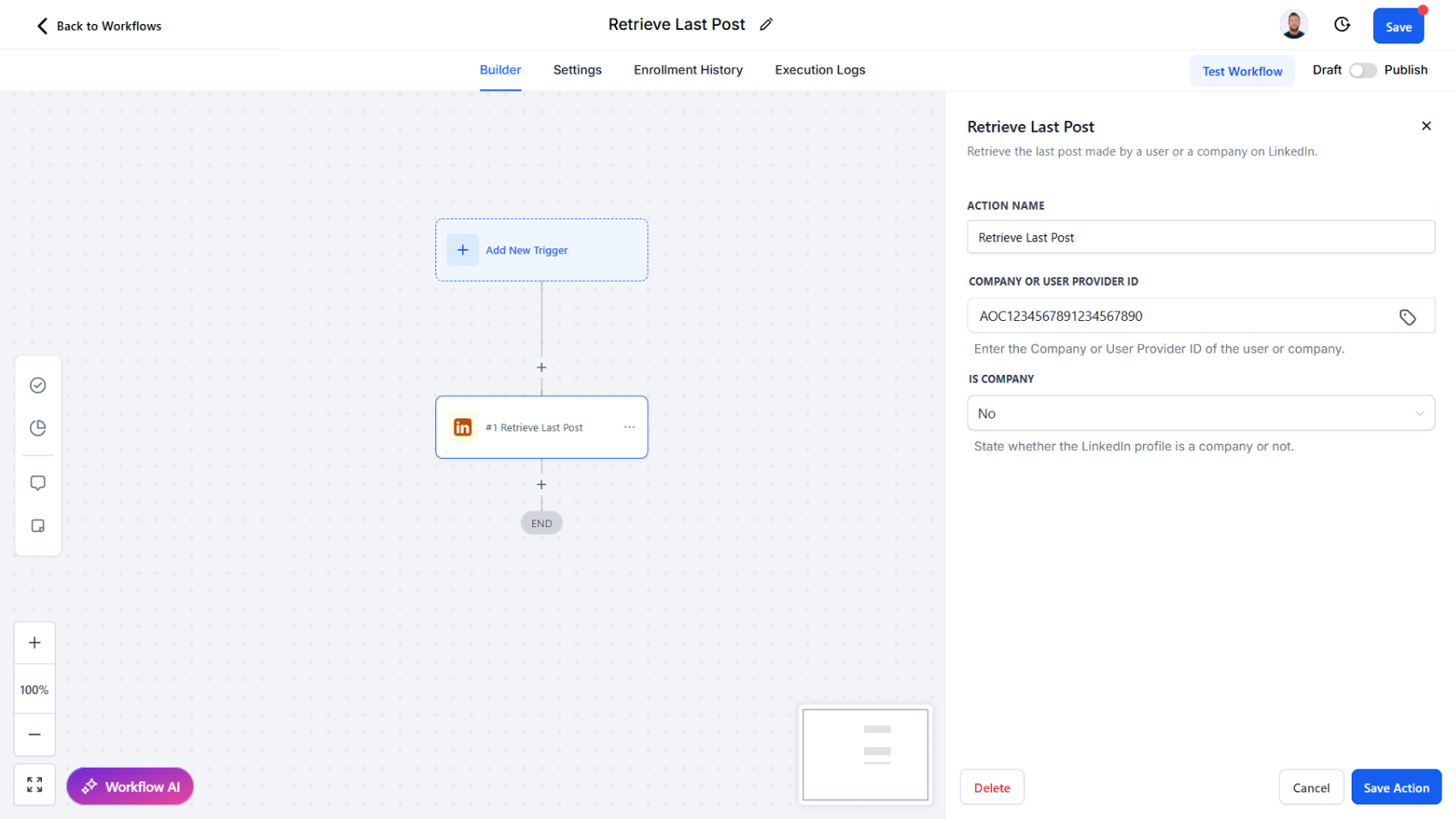
Action Overview
The Retrieve Last Post action retrieves the latest post published by a LinkedIn user or company. Along with the post’s content, it provides engagement metrics such as reactions, comments, impressions, and shareability flags. This helps you monitor activity, prepare timely outreach, and engage with your network’s most recent updates.
Use Cases
- Sales Enablement – Track when leads or accounts publish new content and engage directly
- Recruitment – Monitor candidate activity for signs of engagement or updates
- Marketing Analysis – Review company posts for content strategy and performance insights
- Engagement Triggers – Use new posts as workflow triggers for comments or reactions
Inputs and Required Data
Company or User Provider ID (required) – The LinkedIn identifier of the user or company
Example: ACoAAA12345
Is Company (required) – Indicate whether the ID belongs to a company (Yes for company, No for user)
Example: Yes
Response
The Retrieve Last Post action returns the following fields:
- Post ID – Unique identifier of the post
- Share URL – Direct link to the post on LinkedIn
- Date – Date the post was published
- Hours Since – Time elapsed since the post was published
- Comment Count – Number of comments on the post
- Post Impressions – Number of times the post was viewed
- Post Reactions – Total number of reactions (e.g., likes)
- Post Count – Total number of posts made by the profile
- Post Text – The text content of the post
- Is Repost – Indicates whether the post is a repost
- Can Comment – Whether comments are enabled
- Can React – Whether reactions are enabled
- Can Share – Whether the post can be shared
- Author – The name of the author (user or company)
Example Response (plain text)
Share URL: https://www.linkedin.com/feed/update/urn:li:share:123456789
Date: 2024-08-15
Hours Since: 12
Comment Count: 5
Post Impressions: 1,200
Post Reactions: 42
Post Count: 187
Post Text: Excited to announce our latest product launch!
Is Repost: No
Can Comment: Yes
Can React: Yes
Can Share: Yes
Author: Acme Corporation
Obtaining Inputs
- Use Search User, Search People, Search Company, or Search Companies to obtain the Provider ID.
- Specify Is Company to ensure the correct profile type is targeted.
Workflow Integration
- Trigger the Action – Run when monitoring activity for a lead, candidate, or company
- Map Input Fields – Provide the Provider ID and indicate whether it’s a company
- Process Results – Use returned variables to update CRM records, analyze engagement, or initiate follow-up actions
Related Actions
- List All Posts – Retrieve multiple posts for a broader content view
- Comment On A Post – Engage directly by adding a comment to the retrieved post
- React To A Post – Add a reaction to show support or interest
Common Errors and Troubleshooting
Invalid Provider ID
- Cause: ID does not match a valid LinkedIn profile
- Solution: Verify the Provider ID was retrieved from a valid preceding action
No Posts Found
- Cause: The user or company has not published any posts
- Solution: Confirm profile activity or adjust workflows accordingly
Best Practices
- Use this action for timely engagement, targeting prospects when they post updates
- Store post metrics in CRM fields for tracking engagement trends over time
- Combine with Comment On A Post or React To A Post for automated content engagement
Advanced Tips
- Engagement Triggers – Set workflows to notify your team when high-value accounts post
- Content Analysis – Use impressions and reactions to gauge audience engagement levels
- Trend Monitoring – Track recurring themes or campaigns across a company’s posts