Send A Message
Send a LinkedIn message or InMail to a LinkedIn User. Use this action to start a new conversation or continue an existing one. Messages can include text, attachments, video, or voice.
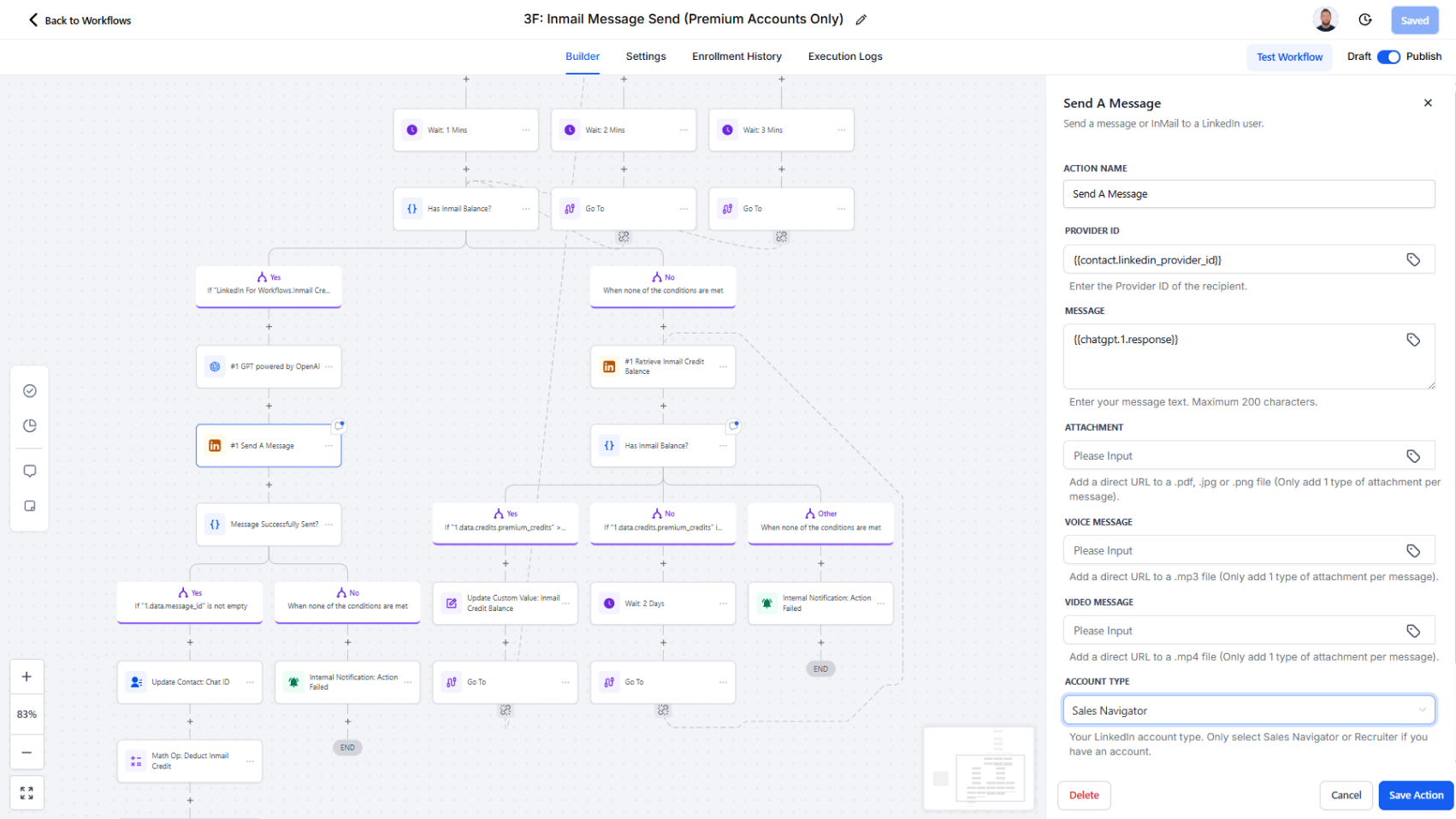
Action Overview
The Send A Message action allows you to manage LinkedIn conversations directly in your workflows. Depending on the inputs provided, it can either open a new chat with a connection (or send an InMail for premium accounts) or send follow-up messages within an existing chat. Messages may include plain text, file attachments, video, or voice recordings.
This action returns both the Chat ID and Message ID, which can be stored for tracking and future steps in your workflow.
Use Cases
- Sales Outreach – Initiate or continue conversations with prospects.
- Recruitment – Send tailored InMail, share job descriptions, or follow up with voice notes.
- Networking – Share resources, video introductions, or updates to build relationships.
Inputs and Required Data
- Provider ID (required for new conversations) – The LinkedIn identifier of the recipient.
Example:ACoAAA12345 - Message (required) – The text of the message, up to 200 characters.
Example:Hi [First Name], I’d love to connect and explore opportunities together. - Attachment (optional) – Direct URL link to a file (.pdf, .jpg, .png). The link must point directly to the file, not to a webpage.
Example:https://example.com/brochure.pdf - Voice Message (optional) – Direct URL link to an audio file (.mp3). The link must point directly to the file.
Example:https://example.com/intro.mp3 - Video Message (optional) – Direct URL link to a video file (.mp4). The link must point directly to the file.
Example:https://example.com/intro.mp4 - Account Type (required for InMail) – Select your LinkedIn account type: Classic, Sales Navigator, or Recruiter.
- Is InMail (optional) – If set to “Yes,” sends the new conversation as an InMail (premium accounts only).
Response
The Send A Message action returns:
- Chat ID – Identifier for the conversation thread.
- Message ID – Identifier for the newly sent message.
Obtaining Inputs
- Use Search User, Search People, or Retrieve User Profile to retrieve the recipient’s Provider ID for new chats.
- Use Retrieve A Chat ID to get the Chat ID of an existing conversation.
- Messages, attachments, and media links are often mapped dynamically from CRM templates or stored file links.
Workflow Integration
- Trigger the Action – Add Send A Message when a lead or contact reaches a stage where outreach or follow-up is required.
- Map Input Fields – Provide either a Provider ID (for new chats) or Chat ID (for existing chats), along with your message and any optional attachments or media.
- Process Results – Store the returned Chat ID and Message ID for tracking and further workflow steps.
Related Actions
- Retrieve A Chat ID – Look up an existing conversation ID with a connection.
- List All Messages – Retrieve the full conversation history.
- Retrieve Last Post – Gather recent activity before sending a message.
Common Errors and Troubleshooting
- Invalid Provider ID
Cause: The ID does not match a LinkedIn profile.
Solution: Ensure the Provider ID is retrieved from a valid preceding action. - Invalid Chat ID
Cause: The provided Chat ID does not match an existing conversation.
Solution: Ensure the Chat ID comes from Retrieve A Chat ID. - Message Too Long
Cause: Message exceeds LinkedIn’s 200-character limit.
Solution: Shorten the message before sending. - Unsupported File or Media Link
Cause: The provided URL is not a direct link to a supported file type.
Solution: Provide a direct URL ending in .pdf, .jpg, .png, .mp3, or .mp4. Links to web pages, streaming services, or redirect links will not work. - InMail Not Available
Cause: Classic account or insufficient InMail credits.
Solution: Ensure you are using a Premium, Sales Navigator, or Recruiter account with available credits.
Best Practices
- Keep initial and follow-up messages concise and personalized.
- Use video or voice messages sparingly to make interactions more engaging.
- Always provide direct file URLs for attachments and media.
- Store Chat IDs in CRM records to simplify follow-up actions.
Advanced Tips
- Personalization at Scale – Merge CRM fields (e.g., first name, company) into your messages for better engagement.
- Sequenced Messaging – Chain multiple Send A Message actions over time for structured outreach campaigns.
- AI-Powered Messaging – Use the GPT Powered By Open AI action to generate personalized, context-aware messages.
- Attachment Fallbacks – Configure workflows to send text-only messages if attachments or media cannot be delivered.