Send A Message To A Chat
Continue an existing LinkedIn conversation by sending a new message. Optionally include a file attachment to share supporting material such as documents or images.
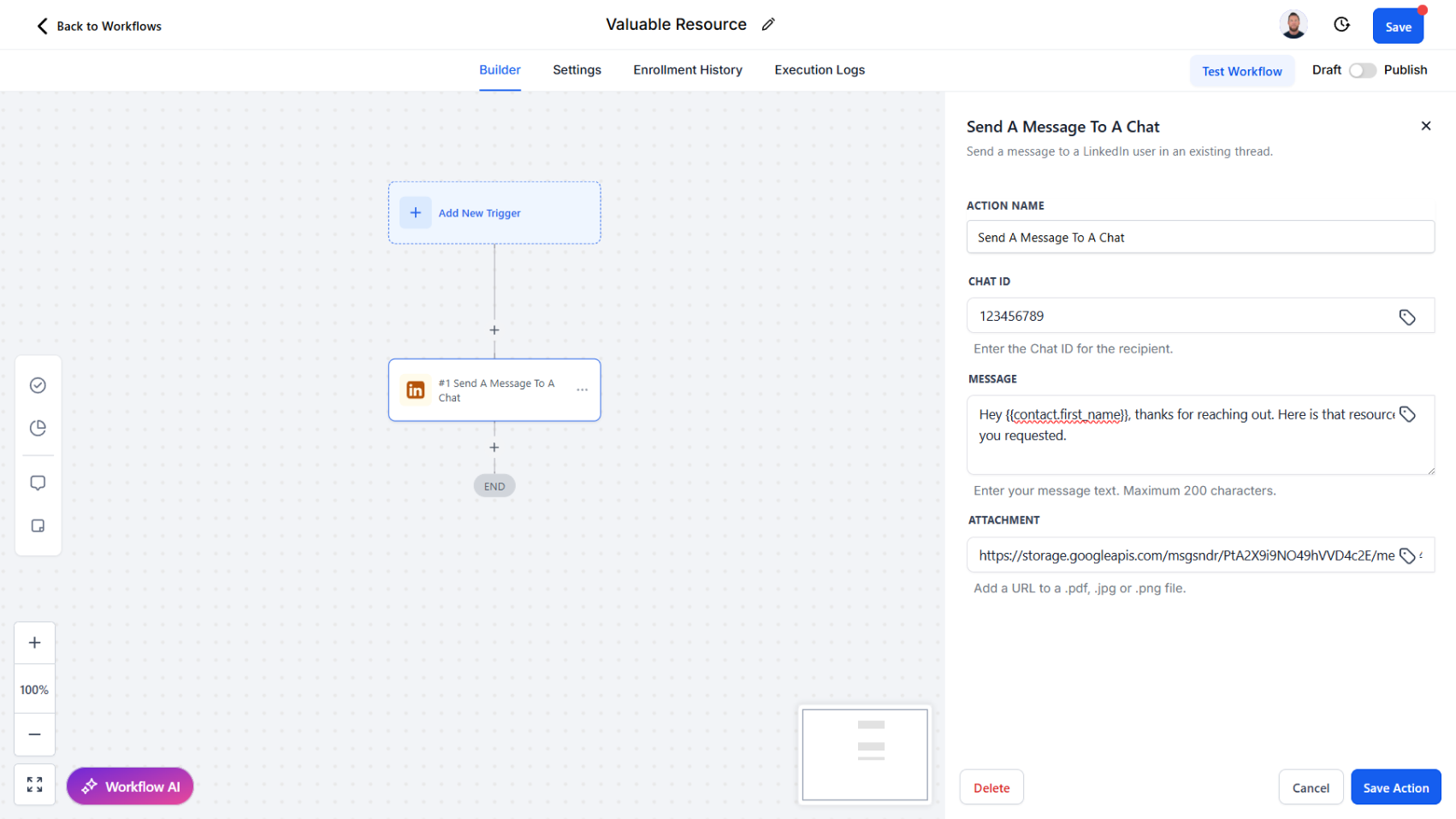
Action Overview
The Send A Message To A Chat action allows you to send follow-up messages to an active LinkedIn conversation thread using the Chat ID. Messages can include text (up to 200 characters) and an optional file attachment (PDF, JPG, or PNG). This action returns the Message ID, which can be used to track delivery or reference the message later in workflows.
Use Cases
- Sales Engagement – Follow up with leads in ongoing conversations with tailored messages
- Recruiting – Send additional information such as job descriptions or role details
- Relationship Building – Continue conversations with prospects, clients, or candidates with consistent touchpoints
Inputs and Required Data
Chat ID (required) – Identifier of the chat thread you want to send a message to
Example: 787654345678
Message (required) – The text of the message, limited to 200 characters
Example: Hi [First Name], just following up to see if you had a chance to review my last note.
Attachment (optional) – URL link to a supported file (.pdf, .jpg, .png) to include with the message
Example: https://example.com/brochure.pdf
Response
The Send A Message To A Chat action returns:
- Message ID – Identifier for the newly sent message
Example Response (plain text)
Message ID: 787654345678
Obtaining Inputs
- Use Start A Chat or Retrieve A Chat ID to get the Chat ID for the conversation.
- Messages and attachments are usually mapped dynamically from CRM templates or stored file links.
Workflow Integration
- Trigger the Action – Add Send A Message To A Chat when a lead progresses in the pipeline or when follow-ups are scheduled
- Map Input Fields – Pass the Chat ID, message text, and optional attachment
- Process Results – Store the returned Message ID for tracking or further workflows
Related Actions
- Start A Chat – Begin a new conversation with a contact or lead
- Retrieve A Chat ID – Obtain the Chat ID for an existing conversation
- List All Messages – Retrieve all messages in a conversation thread
Common Errors and Troubleshooting
Invalid Chat ID
- Cause: The provided Chat ID does not match an existing conversation
- Solution: Ensure the Chat ID is retrieved from Start A Chat or Retrieve A Chat ID
Message Too Long
- Cause: Message exceeds LinkedIn’s 200-character limit
- Solution: Shorten the message before sending
Unsupported Attachment Format
- Cause: File format is not
.pdf,.jpg, or.png - Solution: Provide a valid URL to a supported file type
Best Practices
- Keep follow-up messages concise and value-driven
- Use attachments strategically to provide supporting context without overwhelming the recipient
- Store Chat IDs in CRM records to simplify future follow-ups
Advanced Tips
- Personalization at Scale – Merge CRM fields (e.g., first name, company) into the message for higher response rates
- Sequenced Messaging – Chain multiple Send A Message To A Chat actions over time for structured outreach flows
- Attachment Fallbacks – Configure workflows to send text-only messages if attachments fail to load or are unavailable