Start A Chat
Initiate a new LinkedIn conversation with a connection or send an InMail message (for premium accounts). Use this action to begin personalized outreach directly within your automated workflows.
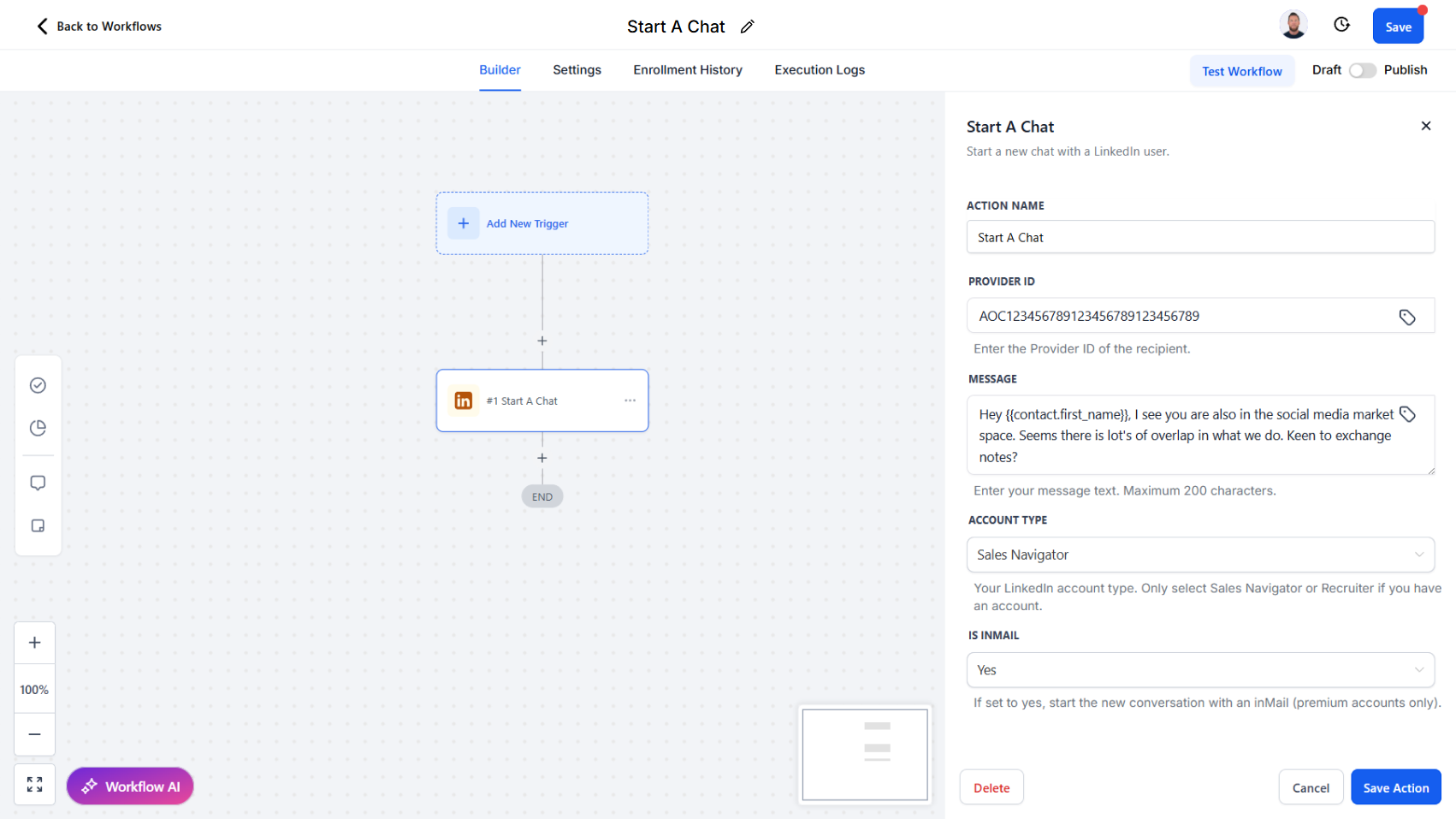
Action Overview
The Start A Chat action allows you to open a new conversation thread with a LinkedIn user. By providing the recipient’s Provider ID and your message content, you can initiate direct communication or send an InMail depending on your account type. This action returns both the Chat ID and the Message ID, which can be used for follow-up actions such as sending additional messages or retrieving the conversation history.
Use Cases
- Sales Outreach – Begin personalized conversations with new leads.
- Recruitment Engagement – Reach out to candidates with tailored InMail messages.
- Networking – Start conversations with professionals in your industry to build relationships.
Inputs and Required Data
Provider ID (required) – The unique LinkedIn identifier of the recipient
Example: ACoAAA12345
Message (required) – The message text to send, up to 200 characters
Example: Hi [First Name], I’d love to connect and explore opportunities together.
Account Type (required) – Select your LinkedIn account type. Options: Classic, Sales Navigator, or Recruiter
Is InMail (optional) – If set to “Yes,” starts the new conversation as an InMail (available only for premium accounts)
Response
The Start A Chat action returns:
- Chat ID – Identifier for the new conversation thread
- Message ID – Identifier for the initial message within the chat
Obtaining Inputs
- Use Search User, Search People, or Retrieve User Profile to retrieve the recipient’s Provider ID.
- Messages are typically mapped dynamically from CRM templates or custom fields.
Workflow Integration
- Trigger the Action – Add Start A Chat when a lead or contact reaches a defined stage in your CRM.
- Map Input Fields – Pass the Provider ID, Message, Account Type, and optionally set Is InMail.
- Process Results – Store the returned Chat ID and Message ID to enable follow-up actions.
Related Actions
- Retrieve A Chat ID – Look up an existing conversation ID with a connection.
- Send A Message To A Chat – Continue the conversation by sending follow-up messages.
- List All Messages – Retrieve the full conversation history.
Common Errors and Troubleshooting
Invalid Provider ID
- Cause: ID does not match a LinkedIn profile
- Solution: Ensure the Provider ID is obtained from a valid preceding action
Message Too Long
- Cause: Message exceeds LinkedIn’s 200-character limit
- Solution: Shorten the message before sending
InMail Not Available
- Cause: Account type is Classic or insufficient InMail credits
- Solution: Ensure you are using a Premium, Sales Navigator, or Recruiter account with available credits
Best Practices
- Keep initial messages short, clear, and personalized
- Use InMail selectively for high-value prospects or candidates
- Store Chat IDs for follow-up messaging or monitoring
Advanced Tips
- Message Templates – Use CRM custom fields to dynamically personalize messages
- Automated Sequences – Chain Start A Chat with GPT Powered By Open AI Action to automate the message generation using personalization from the data obtained by retrieving the LinkedIn user and Company profiles.